IPTV on Microsoft devices is a seamless way to enjoy your favorite channels. This exceptional media player with EPG allows you to play your IPTV channels on your Windows Phone, Windows 10, and Xbox One. You can simply load your M3U playlist from storage or a remote source and you are good to go. For more details on what an M3U list is, check out this article.
IPTV, or Internet Protocol Television, is a system where television services are delivered using the Internet protocol suite over a packet-switched network such as the Internet, instead of being delivered through traditional terrestrial, satellite signal, and cable television formats. IPTV offers a wide range of benefits, including the ability to watch live TV, catch up on missed shows, and access a vast library of on-demand content. Using IPTV on Microsoft devices enhances your viewing experience with high-quality streaming and a user-friendly interface.
MyIPTV Player is a popular choice for IPTV on Microsoft devices because it supports a wide range of formats and provides an easy-to-use interface. Whether you’re using a Windows Phone, Windows 10 PC, or Xbox One, MyIPTV Player makes it simple to set up and manage your IPTV channels.

You can download this app via the link below:
How to Add IPTV Channels to MyIPTV Player App for IPTV on Microsoft
Step 1: Download the IPTV on Microsoft App
Start by downloading the app from the Microsoft Store, Xbox Live Store, or Windows Phone Store and start the application once it is downloaded. The installation process is straightforward and user-friendly. Once installed, open the app to begin the setup process.
MyIPTV Player offers a clean and intuitive interface that guides you through the setup process. Upon opening the app, you will be greeted with a welcome screen that provides an overview of the app’s features and capabilities.

Step 2: Configure Settings for IPTV on Microsoft
Go to the “Settings” and select “Add new playlist and EPG source” and proceed to the next step. This section is where you will input your playlist information. The app allows you to add multiple playlists, which is useful if you have subscriptions to different IPTV services.
When adding a new playlist, you can choose between loading a local playlist file or entering a remote URL. The remote URL option is particularly convenient as it allows you to access your playlist from anywhere, provided you have an internet connection. This flexibility is one of the key advantages of using MyIPTV Player.

Step 3: Add Playlist URL for IPTV on Microsoft
Now, in the “Remote Channel List section”, enter a name for your playlist in the first field and insert your M3U playlist URL in the second field. Click on “Add remote list” and proceed to the next section. Ensure that the URL is correctly formatted to avoid any errors.
Once the playlist is added, the app will automatically fetch the channels and EPG data from the provided URL. This process may take a few moments, depending on the size of your playlist and the speed of your internet connection. After the data is fetched, you will see a list of channels available for viewing.
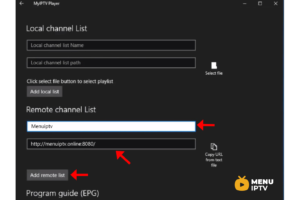
Step 4: Refresh Playlist for IPTV on Microsoft
Head back to the settings section again, select the playlist you just added, and click on “Refresh”. This action will update the channel list and EPG data, ensuring that you have the latest information. Refreshing the playlist is particularly useful when your IPTV provider updates the channel list or EPG data.
If you encounter any issues during the refresh process, double-check the playlist URL and ensure that your internet connection is stable. MyIPTV Player provides troubleshooting tips within the app to help you resolve common issues.

Step 5: Watch Channels on IPTV on Microsoft
Click on the “Channels” tab to start watching the channels you just added to your MyIPTV Player App. The app organizes channels based on the EPG data, making it easy to navigate through your channel list. You can also create a list of favorite channels for quick access.
MyIPTV Player offers several viewing options, including full-screen mode and picture-in-picture mode. You can also adjust the playback settings to optimize your viewing experience. The app supports various streaming protocols, ensuring smooth playback even on slower internet connections.
Additionally, MyIPTV Player provides an option to record live TV. This feature is especially useful for recording your favorite shows or sports events to watch later. The recorded content is saved on your device and can be accessed from the app’s download center.
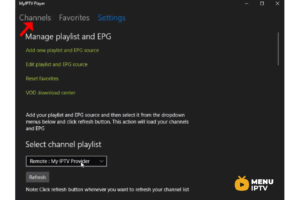
Features of MyIPTV Player App for IPTV on Microsoft
- HTTP Live Streaming (HLS) and MPEG TS supported
- Channels are automatically grouped based on channel data
- EPG support built-in – Recording option for channels
- Favorites management built-in
- Multiple channel playlists supported
- Download video on demand (VOD) streams
- Download center and history for VOD files
- Channel filtering options – PIN protection
- Media player option which could use VLC library for media playback or Windows 10 media player
- Option to add channels manually in app settings
MyIPTV Player is designed with the user in mind, offering a host of features that enhance the IPTV viewing experience. The ability to support multiple playlists means you can consolidate all your IPTV subscriptions in one place, making it easier to manage and access your channels.
The app’s EPG support is another standout feature. EPG, or Electronic Program Guide, provides a schedule of upcoming shows and events, allowing you to plan your viewing ahead of time. This feature is particularly useful for staying updated with your favorite shows and live events.
MyIPTV Player also offers robust recording options. You can record live TV directly from the app, and the recorded content is saved on your device. The download center and history features make it easy to manage your recorded and downloaded content. You can also set PIN protection on certain channels or playlists, adding an extra layer of security to your viewing experience.
The media player options in MyIPTV Player are designed to cater to different user preferences. Whether you prefer using the VLC library for media playback or the built-in Windows 10 media player, the app provides flexibility and choice. This ensures that you have a smooth and reliable playback experience regardless of the media player you choose.
Benefits of Using MyIPTV Player on Microsoft Devices
Using MyIPTV Player on Microsoft devices comes with numerous benefits. Firstly, the app is optimized for the Windows ecosystem, ensuring seamless integration with your device’s operating system. This optimization translates to better performance, faster load times, and a more responsive user interface.
Another significant benefit is the ability to watch IPTV on multiple devices. Whether you’re at home using your Windows 10 PC or on the go with your Windows Phone, MyIPTV Player provides a consistent viewing experience across all your Microsoft devices. This multi-device support is ideal for users who want flexibility in how and where they watch their IPTV content.
Additionally, the app’s user-friendly interface makes it easy for users of all technical levels to set up and use. The step-by-step instructions provided within the app, along with the detailed guides available online, ensure that even beginners can get started with IPTV on their Microsoft devices without any hassle.
MyIPTV Player also offers excellent customer support. The app includes a help section with frequently asked questions and troubleshooting tips. For more complex issues, users can reach out to the support team via email or through the app’s support portal. This level of support ensures that any problems you encounter can be quickly resolved, allowing you to enjoy your IPTV content without interruptions.
Additional Tips for Optimizing Your IPTV Experience on Microsoft
To get the most out of your IPTV experience on MyIPTV Player, consider the following tips:
- Ensure a stable internet connection: IPTV relies on a strong and stable internet connection for smooth streaming. If possible, use a wired connection instead of Wi-Fi to minimize buffering and ensure a steady stream.
- Regularly update your playlists: Keep your playlists updated to access the latest channels and content from your IPTV provider. Regular updates also ensure that your EPG data is current, allowing you to plan your viewing effectively.
- Use a VPN: If you’re accessing IPTV content from a different region, using a VPN can help bypass geographical restrictions and improve your streaming experience. A VPN also adds an extra layer of security to your online activities.
- Adjust playback settings: Experiment with the playback settings in MyIPTV Player to find the optimal configuration for your device and internet connection. Adjusting settings such as buffer size and streaming protocol can enhance your viewing experience.
- Create a favorites list: Take advantage of the favorites management feature to create a personalized list of your most-watched channels. This makes it easier to access your favorite content quickly.
By following these tips, you can optimize your IPTV experience and make the most of the features offered by MyIPTV Player. Whether you’re watching live TV, catching up on missed shows, or exploring on-demand content, MyIPTV Player provides a comprehensive solution for all your IPTV needs.
In conclusion, MyIPTV Player is an excellent choice for anyone looking to enjoy IPTV on their Microsoft devices. With its user-friendly interface, extensive feature set, and robust support, the app makes it easy to set up and manage your IPTV channels. By following the steps outlined in this guide, you can quickly get started with MyIPTV Player and begin enjoying your favorite IPTV content.
For more information and additional resources, be sure to check out the following links:
- Visit our main page
- Check out more guides on IPTV

