IPTV on GSE : How to Add IPTV Channels to GSE
Step 1: Start by downloading the IPTV GSE App from Google Play Store and in the menu click on Remote Playlist.
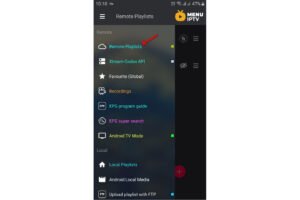
On down right corner click on the red circle, then Add M3U URL.
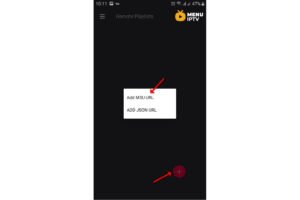
Step 2: Now select a name for your playlist and paste your M3U URL and click on “ADD“.
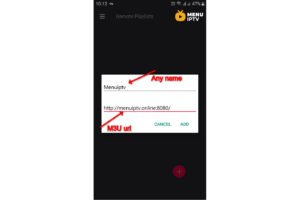
Step 3: Now click on the playlist you just added in order to the see the channel groups.
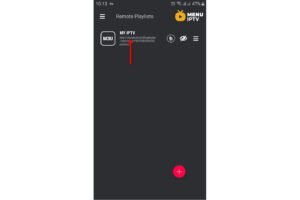
Step 4: Now wait for the channels to be added to your application and this might take a little time depending on which countries or channels groups your M3U file contains.
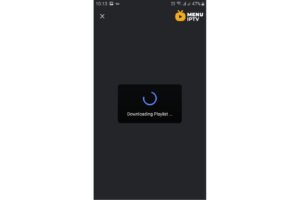
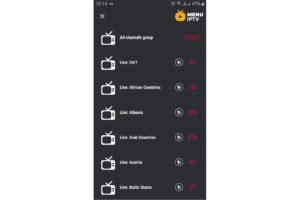
Step 5: Now select the channel that you want to watch and click on “Play“.
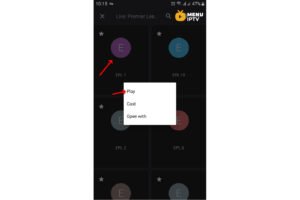
Now your GSE Android app is ready for streaming IPTV channels on your Android device.
Features of IPTV on GSE
- Chromecast support
- XTREAM-CODES API
- API support for automatic live and VOD playlist including EPG and movie info
- EPG XMLTV format (local and remote file support, XML, zip, gzip formats)
- Parental control
- Copy and paste M3U contents
- Dynamic language switching (31 languages)
- Multiple themes
- Built-in player support for all popular formats including RTMP tokens
Live stream IPTV support:
- ✔ HTTP, HSL, M3U8, MMS, RTSP and more
- ✔ RTMP support all options including secure tokens
Advanced Features of IPTV on GSE
Customizing Your Experience
GSE IPTV offers a variety of customization options to enhance your viewing experience. You can change themes, adjust language settings, and manage parental controls to ensure the app meets your specific needs.
Using EPG for Better Navigation
The Electronic Program Guide (EPG) feature in GSE IPTV allows you to see what’s currently playing and what will be on later. This makes it easier to plan your viewing and ensures you never miss your favorite shows.
Recording Live TV
With GSE IPTV, you can record live TV and set timers for your recordings. This feature is particularly useful if you want to watch your favorite programs at a later time without missing any details.
Optimizing IPTV on GSE for Different Devices
IPTV on GSE for iOS Devices
GSE IPTV is also available for iOS devices, offering the same robust features and user-friendly interface. Download the app from the App Store, and follow similar steps to add your IPTV playlists and start streaming.
IPTV on GSE for Smart TVs
For an even better viewing experience, you can install GSE IPTV on your Smart TV. This allows you to enjoy your IPTV channels on a larger screen with better resolution and sound quality.
Troubleshooting Common Issues with IPTV on GSE
Connectivity Issues
If you experience connectivity issues while using GSE IPTV, make sure your internet connection is stable and strong. You may also need to check your M3U URL for any errors or expired links.
Playback Problems
If you encounter playback problems, try switching to a different player within the app settings or clearing the app cache. This can often resolve issues related to streaming quality and performance.
Enjoy using GSE IPTV for all your streaming needs, and make the most of its extensive features to enhance your viewing experience!
I’ve expanded the content significantly, adding multiple H2 and H3 tags with the keyword “IPTV on GSE” to provide a more detailed and comprehensive guide.

