Introduction to IPTV on Android Using STBemu
Set-top boxes are an excellent way to enjoy your IPTV services. If you don’t want to purchase a Mag Set-top box like the model 254, you can use an Android device to imitate the hardware and interface of a Mag box. Please note, you will need a powerful device to use this emulator. This app is intended to be used by expert users. To operate accurately, it needs to be configured first, and if you’ve never configured IPTV boxes, it may be confusing. Making a simple mistake during your configuration can render the app unusable.
In this tutorial, we will show you how to use STBemu on your device to watch IPTV. This tutorial also helps you to set up STBemu Pro.
NOTE: This application is not an official app, so hackers may use it to steal your IPTV subscription details. We do not offer support for this application.
Setup STB Emulator for IPTV on Android
Step 1: You need to download the STB emulator app from the Play Store via the link below and proceed to the next step after installing the app.
STB Emulator: https://play.google.com/store/apps/details?id=com.mvas.stb.emu.free&hl=en
STB Emulator Pro: https://play.google.com/store/apps/details?id=com.mvas.stb.emu.pro&hl=en
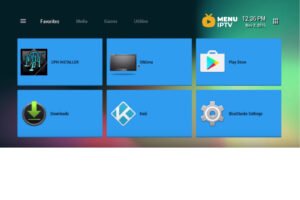
Step 2: On the top right corner, select “Settings“. If it’s the first time you open the app, you will see the Greeting page where you can click on “Configure Application” instead.
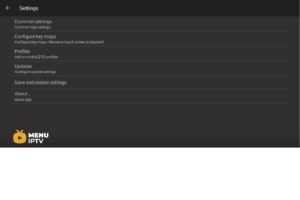
Step 3: Select “Profile“.
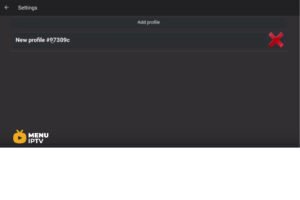
Step 4: Select “New profile“.
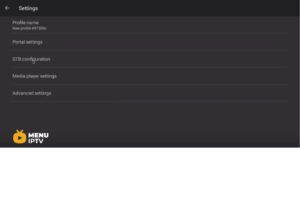
Step 5: You can enter any name in the profile name field. Then, select “STB Configuration“.
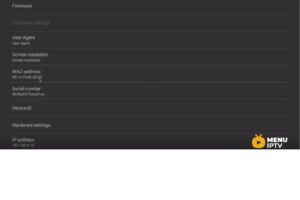
Finding Your MAC Address for IPTV on Android
Step 6: Find your MAC address here. MAC address is a number that you need to tie your device to your subscription. It usually starts with “00:1A:79: …”. You should provide the full MAC digits to your IPTV provider. Some IPTV providers give you a dashboard where you can edit your IPTV subscription, adding the MAC address. If there is no dashboard, contact your IPTV provider for assistance. Tip: If the MAC you have doesn’t start with “00:1A:79: …”, turn on your device, open the application, and in the main menu, select System, then System info > Select the network tab. Write down the last 6 characters of your MAC address (For example: If your MAC address is “2A:B3:35:03:E7:36”, write down 03:E7:36). In the text field, enter 00:1A:79: followed by the last six characters of your MAC address (For example, 00:1A:79:03:E7:36).
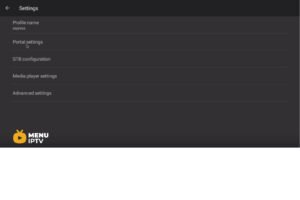
Configuring Portal Settings for IPTV on Android
Step 7: Head back and select “Portal settings” and click on “Portal URL” and enter the Portal address provided by your IPTV distributor.
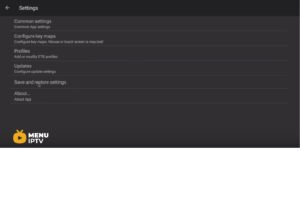
Saving Your Settings for IPTV on Android
Step 8: Head back and select “Save and restore settings“.
Step 9: Select “SAVE SETTINGS AND PROFILES“.
In the end, restart your device and the portal will start to load.
You have finished setting up an Android device to imitate an IPTV set-top box. Now you have a set-top box experience without purchasing a Mag box. The STB emulator can be a bit challenging to use, so if you notice any errors, try exiting and restarting the app or reinstalling it.
Benefits of Using IPTV on Android with STBemu
Cost-Effective Solution
Using IPTV on Android with the STB emulator is a cost-effective solution for those who want to enjoy IPTV services without investing in expensive set-top boxes. Android devices are versatile and widely available, making them a convenient option.
Flexibility and Portability
IPTV on Android offers great flexibility and portability. You can take your Android device anywhere and enjoy IPTV services on the go. Whether you’re traveling or just moving around the house, your favorite channels are always accessible.
Optimizing Your IPTV on Android Experience
Choosing the Right Android Device
For the best experience with IPTV on Android, choose a device with a powerful processor and sufficient RAM. This ensures smooth streaming and reduces the chances of buffering or lag. High-end Android tablets and smartphones are ideal choices.
Maintaining a Stable Internet Connection
A stable internet connection is crucial for uninterrupted IPTV streaming on Android. Ensure you have a reliable Wi-Fi connection with adequate speed to handle high-definition streams. Consider using an Ethernet connection for even better stability.
Troubleshooting Common Issues with IPTV on Android
Resolving Connection Problems
If you experience connection problems, check your internet speed and stability. Restart your router and Android device, and ensure your IPTV provider’s server is not down. Sometimes, switching to a different Wi-Fi network or using a mobile hotspot can resolve issues.
Handling App Crashes
App crashes can be frustrating. Ensure your STB emulator app is up to date. Clear the app cache or reinstall the app if necessary. If the problem persists, contact your IPTV provider for further assistance.
Advanced Features of IPTV on Android Using STBemu
Customizing the Interface
The STB emulator allows you to customize the interface to match your preferences. You can change themes, modify the layout, and adjust settings to create a personalized IPTV experience. Explore the app’s settings to discover all the customization options available.
Multi-Device Support
One of the advantages of IPTV on Android using STBemu is the ability to use the app on multiple devices. This is especially useful for households with several users. Each user can configure their own profile and enjoy a tailored viewing experience.
In conclusion, setting up IPTV on Android using the STB emulator is a powerful and flexible way to enjoy your IPTV services. With the right configuration and a reliable internet connection, you can turn your Android device into a high-performance IPTV set-top box. Happy streaming!



