How to add IPTV channels to IPTV EXTREME PRO
Step 1: After downloading the version of your choice, start the application and wait for it to load up.

Step 2: Now click on the three dots on the upper right corner of your screen.
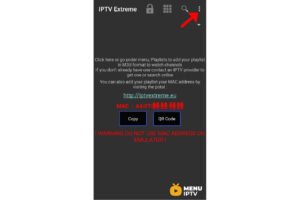
Step 3: Now select “Playlists” as depicted via a red arrow.
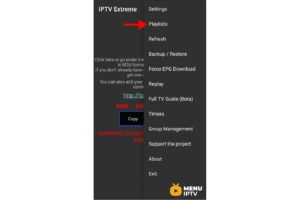
Step 4: Now click on “ADD PLAYLIST” and proceed to the next section.

Step 5: Now select “FILE OR LINK TO PLAYLIST“.
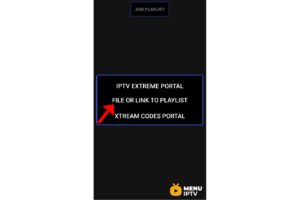
Step 6: Now you must enter a name for your playlist and then insert your M3U URL which you can obtain from an IPTV provider and click on “OK“.
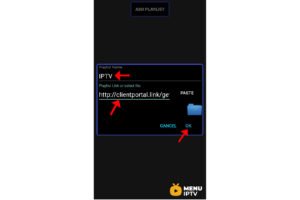
Step 7: Now you must wait for the app to load the playlist. This might take a few minutes.

Step 8: Now click on the “OK” and proceed to the next step.
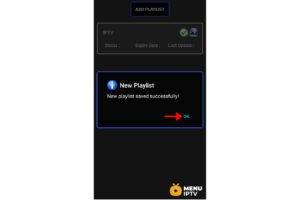
Step 9: Now click on the playlist you just added.
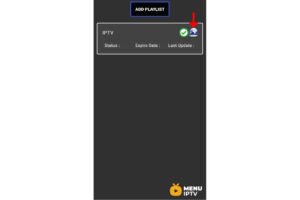
Step 10: Now you can select each channel group as depicted via red arrows and start streaming.
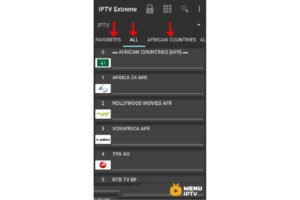
IPTV EXTREME PRO features
- Integrated Player (Advanced & Light)
- Chromecast Support (Beta)
- Parental Control
- Remote Controller support
- Backup / Restore Settings
- M3U playlists support
- Multi EPG support (TV Guide)
- Auto EPG update
- EPG alias management
- All the EPG providers are included
- Picons support in different size
- Ability to download On Demand Programs!
- Ability to record Live Streaming with time limit!
- More than 10 Themes available!
- Time Recording
- Timers Management
- Autostart On Boot Function
- Set Memo function for Events on TV Guide
- Search for Similar Events on TV Guide
- Sliding EPG time

